1. Build the Data Set
If you want an interactive viz that dynamically displays different web content, you first need to build a data set that shows the different components you want to stream. In the case of "Weird Al", I wanted to stream his individual songs and albums, so I went to Wikipedia for his discography and copied it into a spreadsheet.
- Just like any other Viz, a content viz is still data driven, so be sure you have the most robust/cleanest data you can work with
 |
| Album data with various attributes |
 |
| Song data with various attributes |
2. Gather the web links
In a "How-To" guide that allowed me to even build out this idea, +Ben Jones wrote about embedding YouTube into Tableau. The key is that regardless of your content source (YouTube, Spotify, Soundcloud, etc), you want to find the 'embed' url to leverage in your dashboard. In Spotify, these can be found by right clicking on a song and selecting 'Copy Embed Code'
The resulting code will look something like this, and the URL that you want is highlighted in yellow: <iframe src="https://embed.spotify.com/?uri=spotify:track:4ZJGobiy4ayWSdKfoqMRlX" width="300" height="380" frameborder="0" allowtransparency="true"></iframe>
That URL can be copied to your Excel data like so
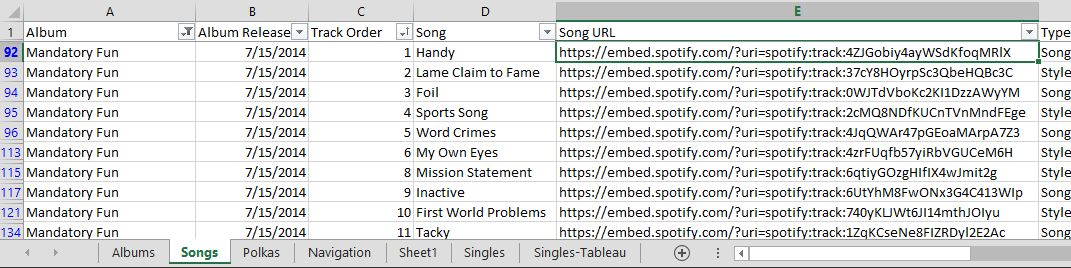 |
| It is very important to line up the correct URL to the correct record in the data |
- Regardless of web source (YouTube, Spotify, Soundcloud, etc), identify the Embed url the desired content, and include that in your data source
3. Build a Dashboard That Will Stream the Web Content
In your viz, design your dashboard however you wish. For the "Weird Al" viz, I wanted people to be able to select an image of the original artist and then be able to play that song. Here is what the resulting Tableau sheet looks like
 |
| The field containing the URL needs to be in the details of the worksheet |
 |
| After adding Web Page, select 'OK' to continue. It's okay to leave it blank |
With the URL is part of the details, the URL can be triggered from the dashboard via an action.
 |
| Add the sheet to a dashboard, then select Dashboard -> Action |
 |
| The type of Action to add is a URL action |
Check off the sheets you want the action to work from, and then select the field that contains the URL you wish to stream.
 |
| Select the arrow, then select the field that has the URL |
After that, you can now stream by making a selection on the specified sheets (in this case Parody Song - Images and Parody Song - Lists) and the url listed in the data will appear in the web part.
- After placing a Web Page part on your dashboard, you can use a URL Dashboard Action to pull the streaming content from the selected data point.
BONUS POINT. Custom Hyperlink Text
In the section above, the url action was delivered using a 'Select' URL action. That means when a component of the specific worksheet is clicked on then the action will take place.
Tableau also offered 'Menu' actions, meaning that when you hover a specific data point, a URL link appears in the tooltip for you to select. The advantage here is that you can variablize the text in the tool tip. For example, the links could looks something like this...
This is easy enough to do. Start with the URL action just like before
Select the 'Menu' action, and whatever you put in the Name will be what's displayed to the user. You can even variablize the name by including values from the data, in this case Song title.
- Actions can be selection or text based. The text based actions, however, can be customized to display a message to the user relevant to the data point they are hovering on.
Conclusion: Steaming Web Content is Easy and Awesome in Tableau!
So there you have it, a breakdown of the how to embed steaming web content in your Tableau dashboard. Check out the original viz for the interactive experience.





